MonolithicCoffeeMakerAgent
AI agent toy, written with agents AI. No idea yet what it will do for real
For contributor instructions, see AGENTS.md.
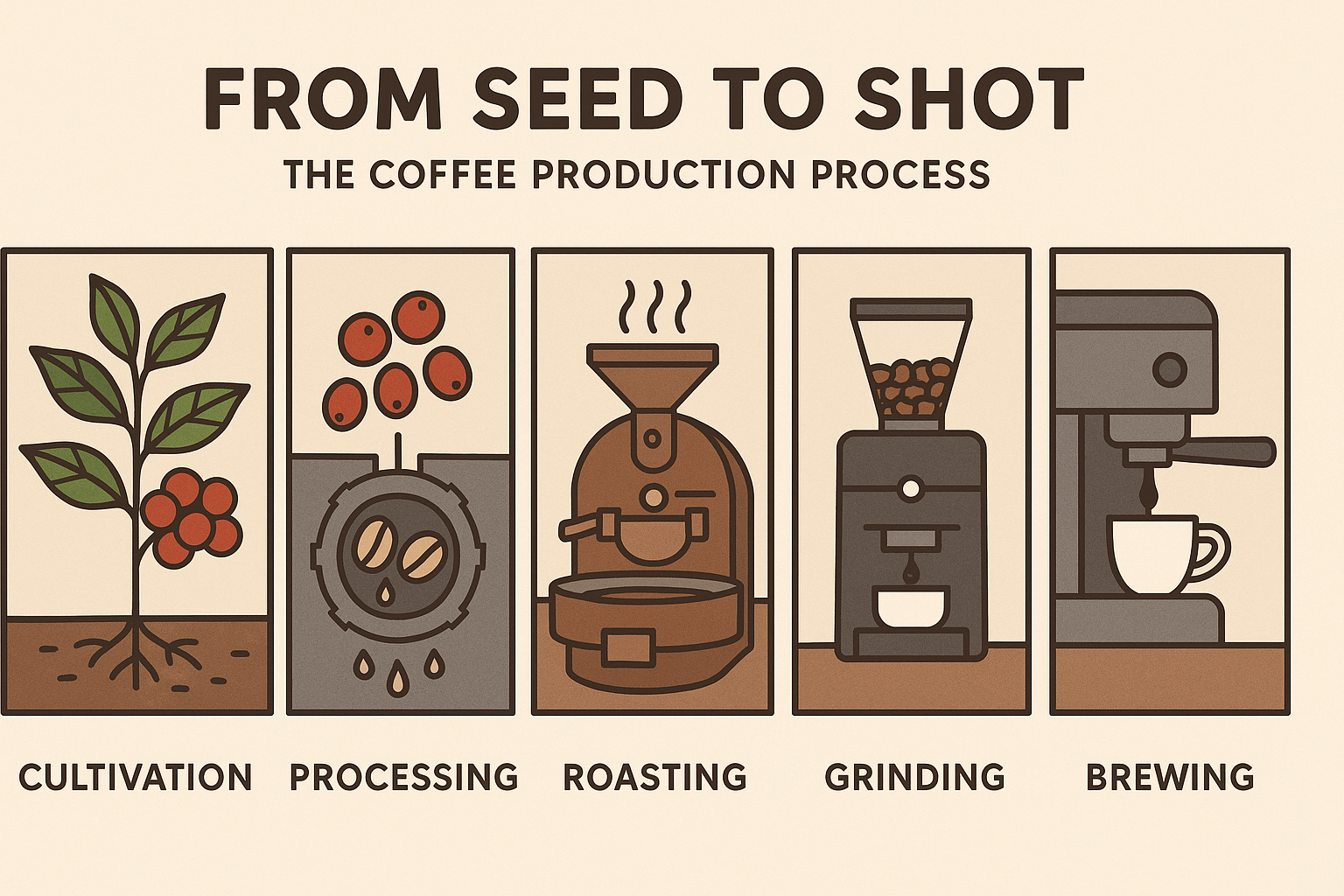
Don’t use this package : it does nothing
Some help
Advice for Developing an Agent in Python
Here are some specific recommendations to keep in mind when building this Python agent:
1. Python Project Structure (might not be up to date)
MonolithicCoffeeMakerAgent/
├── coffee_maker/ # The main source package
│ ├── init.py
│ ├── agent_core.py # Main agent logic
│ ├── module_example/ # Specific modules/capabilities
│ │ ├── init.py
│ │ └── coffee_making_module.py # Example module
│ └── utils/ # Utility functions
├── tests/ # Unit and integration tests
│ ├── init.py
│ ├── test_agent_core.py
│ └── test_coffee_making_module.py
├── docs/ # Documentation
│ └── usage.md
├── examples/ # Usage examples
│ └── ...
├── ...
├── .env.example # Example environment file : the one you use should be named .env and never ever be commited/pushed
├── ...
├── README.md # This file!
├── ...
2. Robust Logging
Good logging is crucial for understanding and debugging your agent’s behavior.
- Use Python’s built-in
loggingmodule. - Configure different log levels (DEBUG, INFO, WARNING, ERROR, CRITICAL).
- Allow configuration of log formats and their destinations (console, file).
Basic logging setup example
import logging
Configure basic logging
logging.basicConfig( level=logging.INFO, # Set the default logging level format=’%(asctime)s - %(name)s - %(levelname)s - %(message)s’, # Define log message format datefmt=’%Y-%m-%d %H:%M:%S’ # Define date format )
Create a logger instance for the current module
logger = logging.getLogger(name)
Example log messages
logger.info(“Agent has started successfully.”) logger.debug(“This is a detailed debug message for troubleshooting.”) logger.warning(“A potential issue was detected.”)
3. Thorough Testing
useless as long as it does nothing
Testing is essential to ensure the agent’s reliability and robustness.
- Unit Tests: Test small units of code (functions, methods) in isolation. The pytest framework is highly recommended for its simplicity and power.
- Integration Tests: Test how different modules of the agent interact with each other and with external systems (if any).
- Using fixtures if needed
- Mocking: Use mocks (e.g., Python’s unittest.mock library) to simulate external dependencies (APIs, file systems, databases) during tests. This allows for isolated and predictable testing.
4. Documenting Agent Capabilities
useless as long as it does nothing
git_init.py failure : Support for password authentication was removed on August 13, 2021 : GitHub Authentication for Pushing
When using git_init.py to push to a GitHub repository via HTTPS (e.g., https://github.com/user/repo.git), you will need to authenticate. GitHub no longer supports password authentication for Git operations over HTTPS since August 13, 2021.
The recommended method is to use a Personal Access Token (PAT).
Using a Personal Access Token (PAT) - Recommended for HTTPS
A PAT is a more secure way to authenticate with GitHub for command-line operations or scripts.
1. Generate a Personal Access Token on GitHub:
a. Go to your GitHub Settings. (Click your profile picture in the top-right corner, then “Settings”).
b. In the left sidebar, scroll down and click on Developer settings.
c. In the left sidebar, click on Personal access tokens, then Tokens (classic). (While “Fine-grained tokens” exist, “Tokens (classic)” are often simpler for this direct script usage).
d. Click the Generate new token button (or Generate new token (classic)).
e. Give your token a descriptive Note (e.g., “Git Initializer Script Token” or “My Laptop Git Access”).
f. Set an Expiration for your token. For security, avoid “No expiration” if possible. 30 or 90 days is a good start.
g. Under Select scopes, you must check the repo scope. This scope grants full control of private and public repositories.
 (Illustrative image, UI might vary slightly)
(Illustrative image, UI might vary slightly)
h. Click Generate token at the bottom of the page.
2. Copy Your Token:
- VERY IMPORTANT: GitHub will only show you this token ONCE. Copy it immediately and store it in a safe place (like a password manager). If you lose it or navigate away from the page, you’ll have to generate a new one.
3. Use the Token with the Script (or Git):
When the script (or any Git command) prompts you for your password for https://github.com, do the following:
Username for ‘https://github.com’: YOUR_GITHUB_USERNAME
Password for ‘https://YOUR_GITHUB_USERNAME@github.com’:
Do NOT enter your regular GitHub account password. Use the PAT you just generated.
Making it Easier: Credential Helpers
To avoid entering your PAT every time you push or pull, you can configure Git to use a credential helper. This will securely store your PAT after the first successful authentication.
- macOS: Git can use the macOS Keychain. To enable this:
git config --global credential.helper osxkeychainThe first time you authenticate with your PAT, macOS should ask if you want to save it to your Keychain.
- Windows: Git for Windows usually comes with “Git Credential Manager,” which should handle this automatically. If not, you can configure it:
git config --global credential.helper manager-core # or just 'manager' for older versions - Linux: You can use
libsecret(if installed) or other helpers likecacheorstore:# For libsecret (recommended if available, integrates with GNOME Keyring, KWallet, etc.) git config --global credential.helper /usr/share/doc/git/contrib/credential/libsecret/git-credential-libsecret # Or to cache for a limited time (e.g., 1 hour) # git config --global credential.helper 'cache --timeout=3600' # Or to store in plain text (less secure, use with caution) # git config --global credential.helper store
Alternative: Using SSH Keys
For a more seamless experience without needing tokens or passwords for each push/pull, consider setting up SSH keys with GitHub.
- Generate a new SSH key and add it to the ssh-agent.
- Add your SSH public key to your GitHub account.
- Once set up, you can use the SSH URL for your repository with the script or when cloning/setting remotes:
- If the remote
originalready exists with an HTTPS URL, change it:git remote set-url origin git@github.com:YOUR_USERNAME/YOUR_REPOSITORY.git - When using this script, provide the SSH URL:
python your_script_name.py -u git@github.com:YOUR_USERNAME/YOUR_REPOSITORY.git
- If the remote
By following these instructions, you should be able to authenticate successfully when the script attempts to push your newly initialized repository to GitHub.